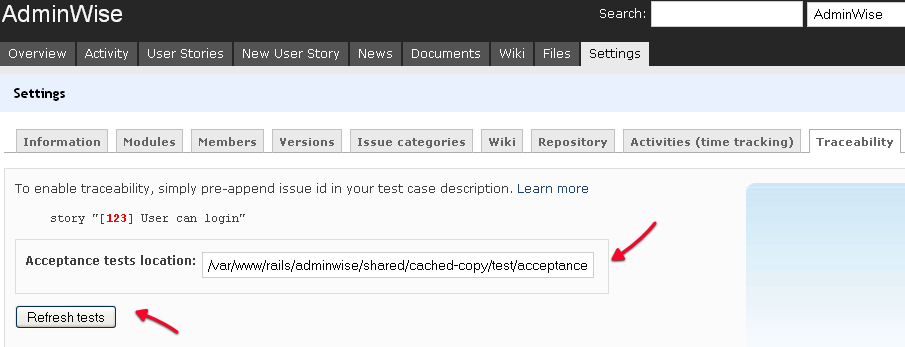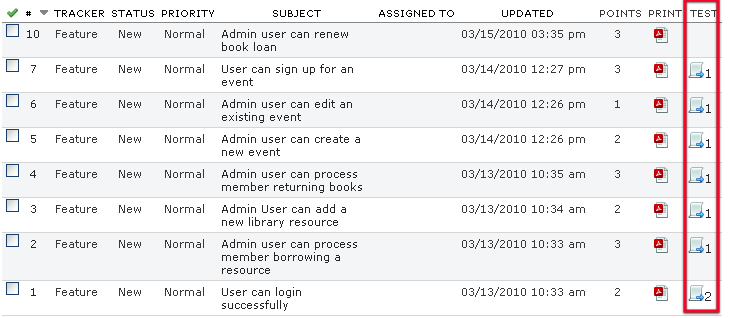StoryWise
Flexible project management Tool supports requirement traceability, story card printing
Version 3.2
All Platforms
Easy Requirement Traceability with StoryWise
How Traceability works?
In short, many projects, especially management want to implement it, but few claimed success (we haven't heard of single case) due to complex and hard to maintain approaches. StoryWise with TestWise will provide a solution as easy as it can be, yet maintainable and practically useful. StoryWise is Free!
Zhimin Zhan, Creator of TestWise and StoryWise, delivered a presentation ("StoryWise + TestWise = Effortless Requirements Traceability in Automated Testing") and demonstrated at 3rd TianJin International Conference on Software Testing, slides and video can be found here.
Pre-requisite
- Open TestWise, the Next-Gen Functional Testing IDE
- Open StoryWise, with user stories defined
Implement Traceability
- Open test scripts in TestWise, Prefix '[User Story ID]' in test case description
- In StoryWise, open Project Setting, under 'Traceability' Tab, enter the folder containing test scripts
(could be mapped network drive), then press 'Refresh tests'
If you go back to User Story List, you can see
Traceability: Requirement to Test
Perquisite:
- Register testwise:// protocol for your browser
double click C:\Program Files\TestWise\scripts\testwise_protocol.reg - The test project is open in TestWise, and test scripts location is the same as configured in StoryWise.
(hint: you might try map network drive if StoryWise server is running remotely)
- Find a user story in StoryWise, click associated test script link (this example: No 8. User can change
password)

- The test scripts for the user story/requirement is shown in StoryWise
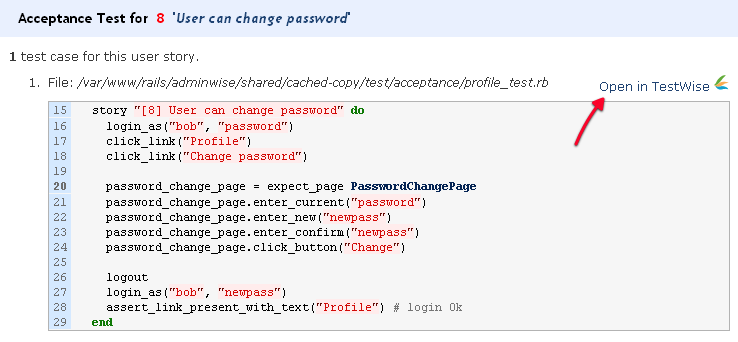
- Click 'Open in TestWise' link to open it, click 'Ok' in confirmation Popup.
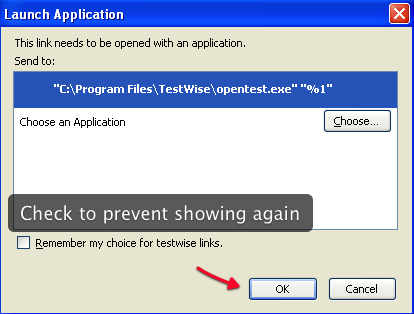
- The test script is opened in TestWise, ready to Run!
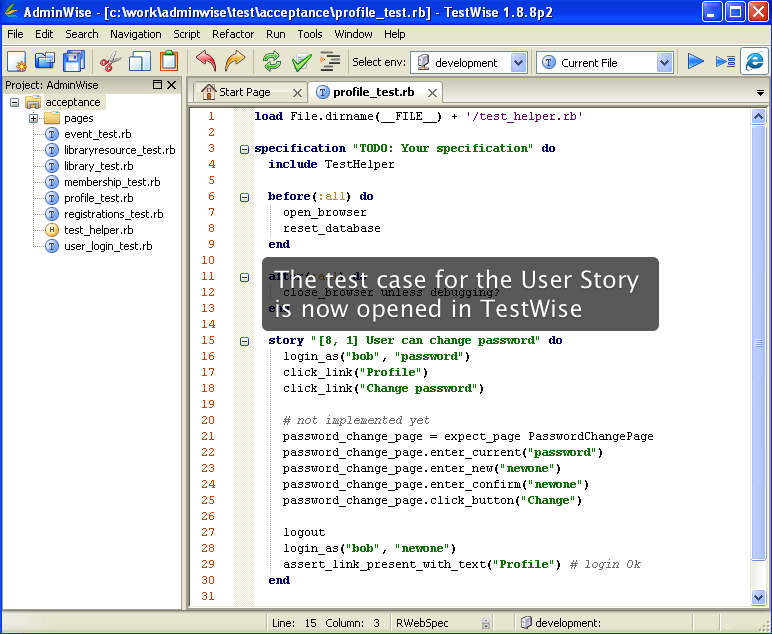
© 2006 - 2025 AgileWay Pty Ltd. Powered by SiteWise CMS