TestWise IDE
Next Generation Functional Testing Tool
Navigation
- Go to File
- Go to Test Case
- Go to Page
- Go to Function
- Go to Recent Files
- Bookmarks
- Go to Line
- Popup structure in file
- Go to Page Class Definition from Test
- Go to Function Definition from Test
Go to File
Select menu “Navigate” → “Go to File” to go to a non-binary file in the project. You can type in characters to narrow down the selection. Press Up/Down to choose a file and hit Enter to navigate to it quickly.
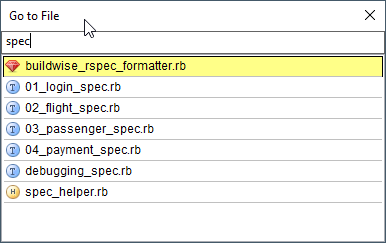
This is one of the most frequently used features in TestWise.
Go to Test Case
A test file often contains multiple test cases, and test cases may have descriptive (long) names. Select “Go to Test Case” in the “Navigate” menu to help you get to the specific test cases quickly. You might find yourself using it often.
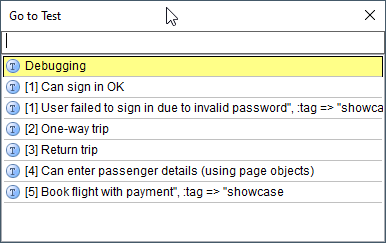
Go to Page
Select the menu “Navigate” → “Go to Page” to go to a page class in the project. A page class file resides under pages folder and file base name ends with _page, e.g. payment_page.rb.
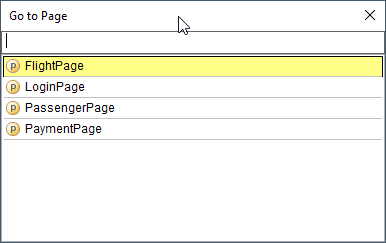
Go to Function
Select the menu “Navigate” → “Go to Function” (or Ctrl + Shift + D) to navigate a function defined in the project scope (e.g helpers, page classes and other supporting files).
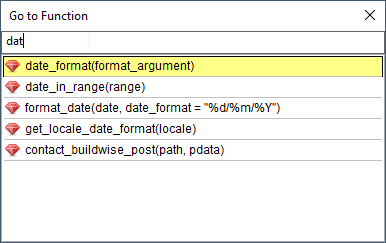
Go to Recent Files
Selecting “Recent files…” in the Navigate menu will show the files that you recently visited are sorted by last use.
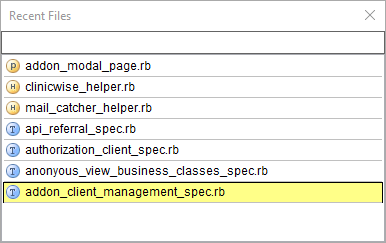
Bookmarks
You can set bookmarks to quickly navigate to a specific line of a project file. To set it, press Ctrl + Shift + NUMBER (the NUMBER between 1 and 5).
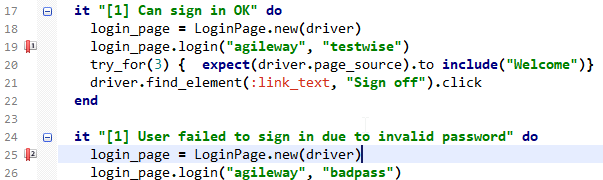
Once a bookmark is set, you can go to the bookmark by pressing Ctrl + NUMBER.
Go to Line
Select the menu “Navigate” → “Go to Line” (or Ctrl + G) to navigate to a specific line in current editor.
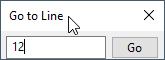
Popup structure in file
Select the menu “Navigate” → “Popup Strucure” (or Ctrl + F12) to show the strcuture, if any, of the current file. What displayed depends on the file type. For example, the test cases for a test script file

or the defined functions in a page class (or a test helper).
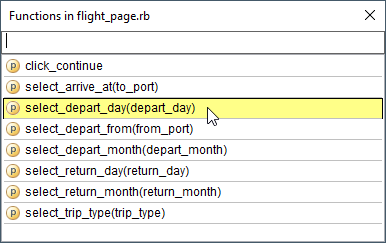
Go to Page Class Definition from Test
For test scripts with Page Object Model (POM) deisgn, a test script file refers page classess. To quickly navigate from a test script to one of its used page class: move the caret to the class name part (e.g. flight_page = FlightPage.new(driver)), and press Ctrl + B.

TestWise will open FlightPage and move the caret to class definition.
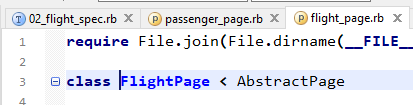
Go to Function Definition from Test
Quite ofen, we want to view the steps behind a helper or page function. Let us illustrate with an example. If a tester wants to find out (or update) the test steps behind select_trip_type function in FlightPage, he/she should move the caret to function name part of flight_page.select_trip_type(...), and press Ctrl + B.
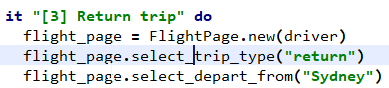
TestWise will open FlightPage and move the caret to function defintion.
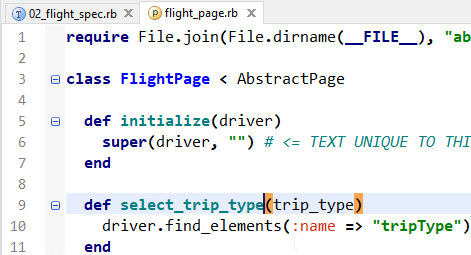
© 2006 - 2026 AgileWay Pty Ltd. Powered by SiteWise CMS