WhenWise
Simplify bookings, reach for more customers
Diary
Here we will use Wise Driving online booking website as a demo.
Diary (a.k.a Calendar) in WhenWise helps you to view and manage bookings/appointments. Click Calendar icon to open the diary.
- Open Calendar
- Create New Appointment
- Block time slot
- Create recurring appointments
- Edit appointment
- Move appointment
- Move appointment (Over a week)
- Change appointment duration
![]()
Open Calendar
On the Calendar page, the current month and the next month are displayed on the left side panel. The highlighted date will be today’s date. On the right side, it is today’s detailed calendar. The red triangle and line accross the day marks the time when you are viewing the calendar. The calendar can be viewed by day, week and month.
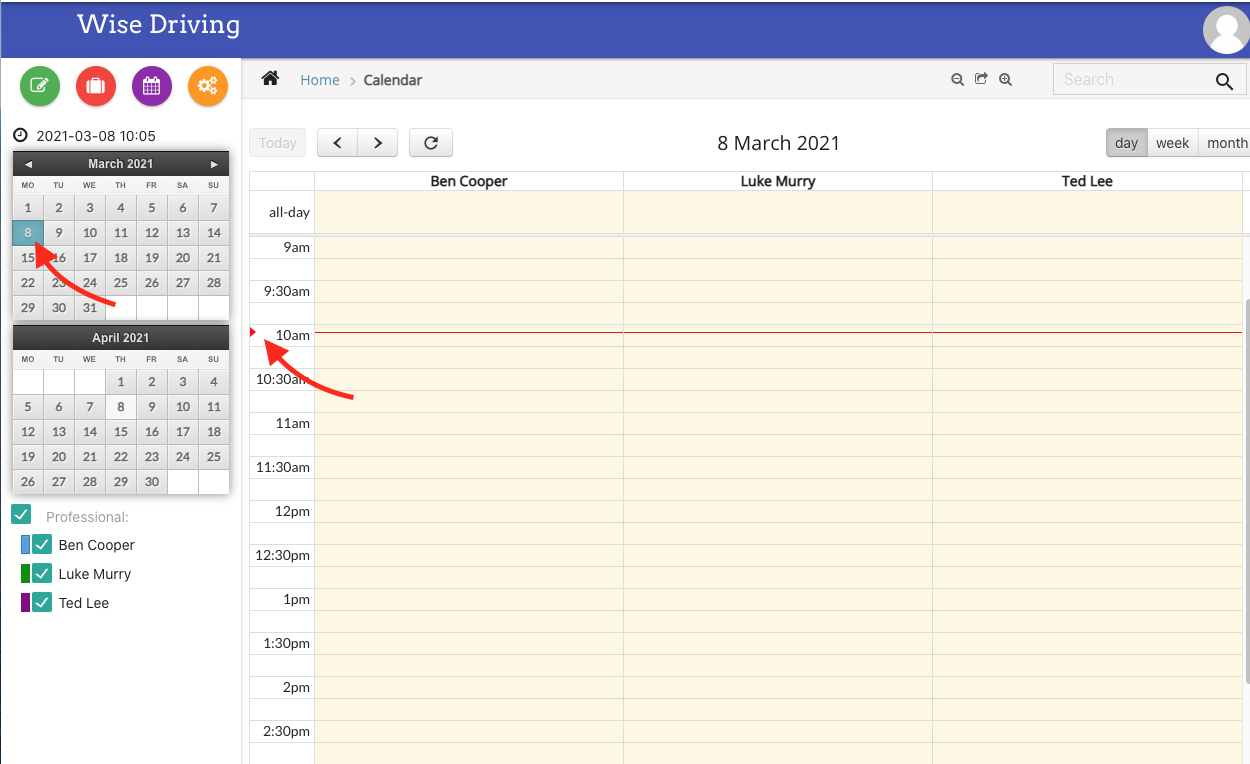
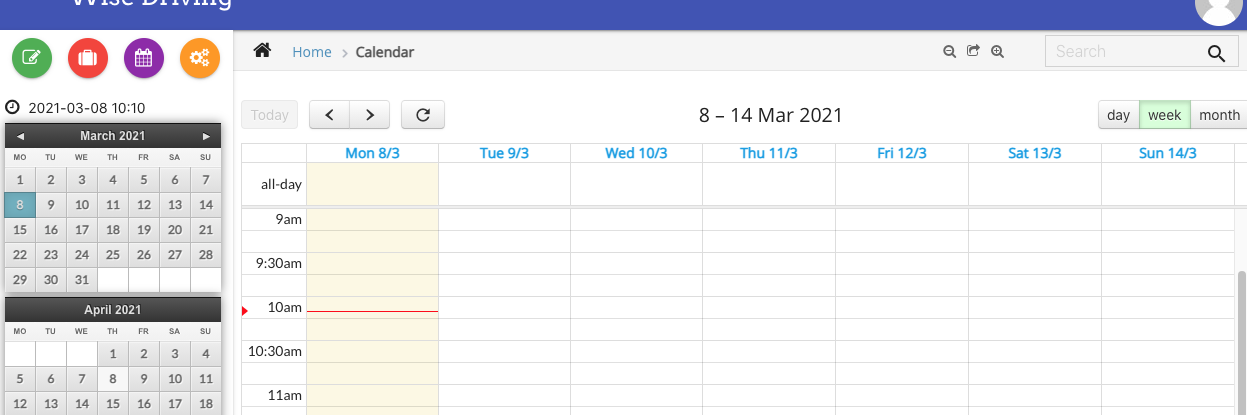
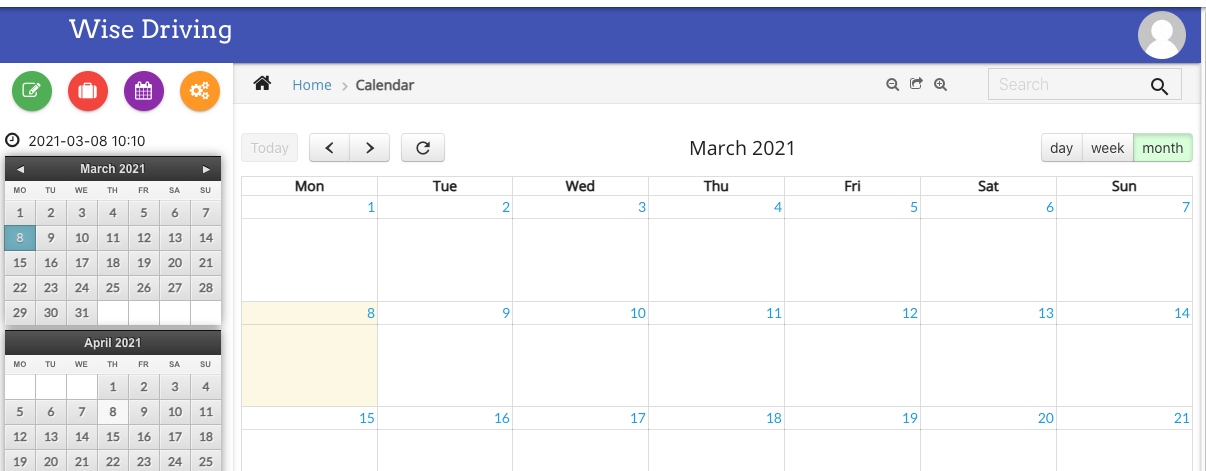 .
.
The default setting is day view. It can be changed at Setting.
Day view
To book a driving lesson on the diary, click the starting time and drag to the finishing time (e.g a 1.5 hours’ driving lesson):
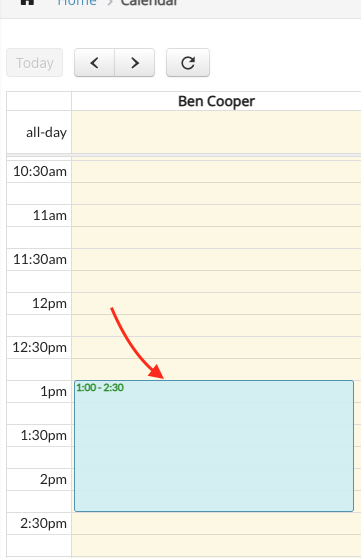
Release mouse, a New Booking window is popped up for booking and client details:
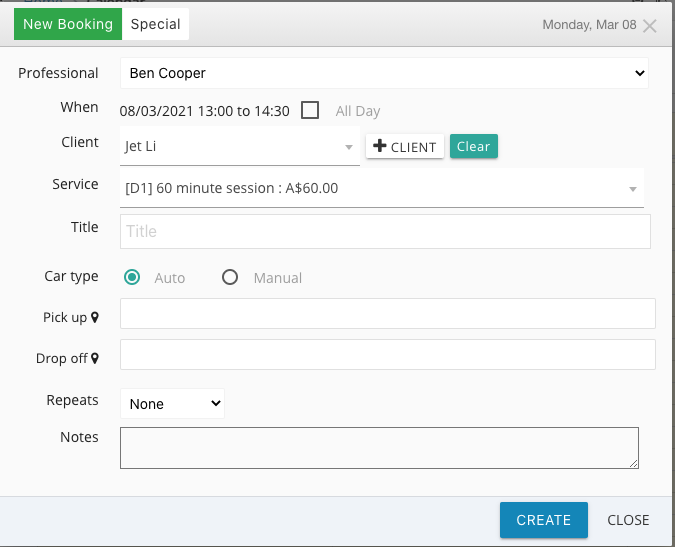
As the lesson is booked under the intructor Ben Cooper, his names appears as default at Professional dropdown list. You can change the instructor from there.
The lesson date and time appear as booked.
The next is Client. You can select the client names from dropdown list if he/she has registered before. Or click +Client button to add new client.
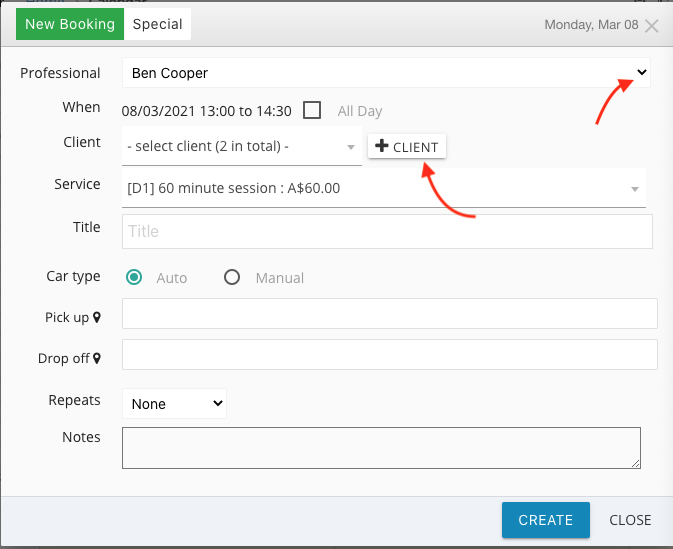
When adding a new client, you can choose to fill in as much or as little information as you like. Click “Create Client”.
Now the new client has been added. Next select “Service” from dropdown list.
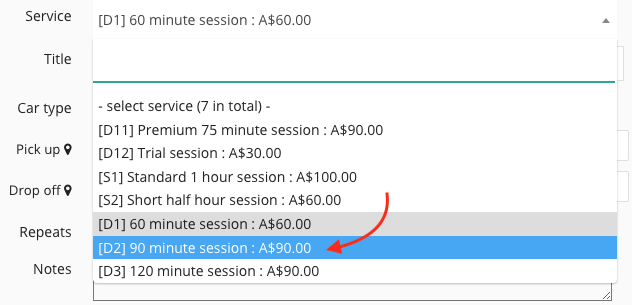
For driving lessons, the default Car type is Auto. Change to “Manual” if needed.
Enter the Pick up address (it is essential for driving lessonss) and a drop off address if it is different from the pick up address.
To “Repeats” the lessons, You can leave it as “None” or select as you want.
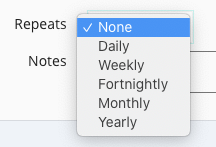
Now click “Create” button.
The time slot is marked with time, client name and service now. Hover the mouse over the booking, there willl be some more details, including contact details, shown:
 .
.
Click on the booing, a detailed window pops out:
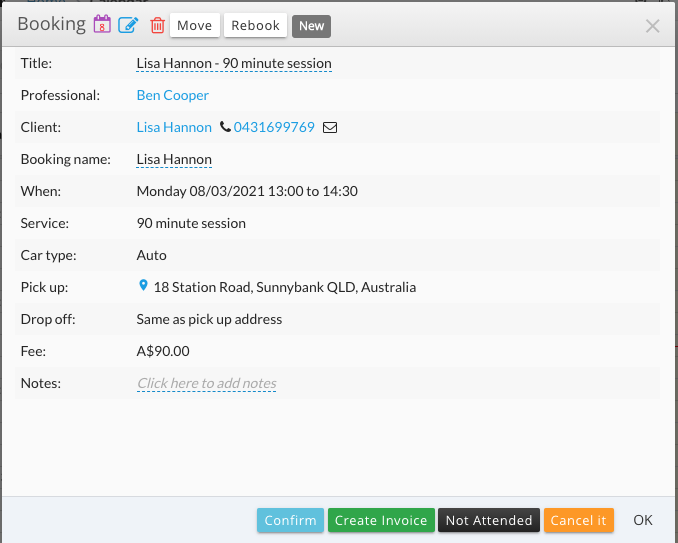
Here you can confirm, create Invoice, mark non attendance or cancel the booking.
To book a lesson on a different day, click the date on the left side calendar to open that day.
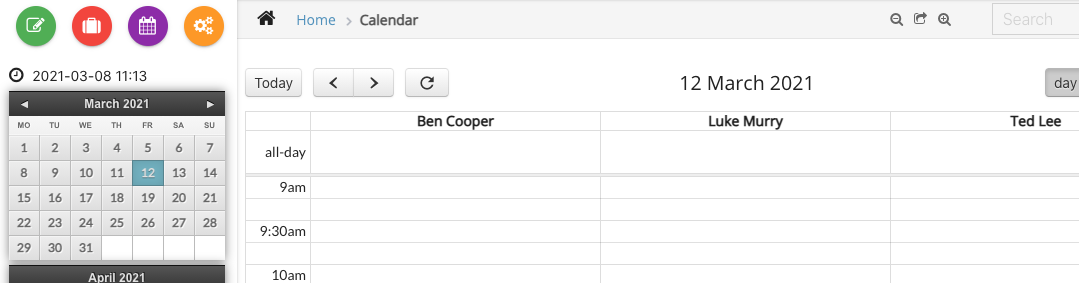 .
.
Week view
To view the week diary, click on “Week” tab on the right top of the day view calendar.

The bookings for the whole week are as below. Each instructor’s bookings are identified by their unique colour codes. On the left side panel below the monthly calendars, the Professionals’ names and their own colour codes are listed.
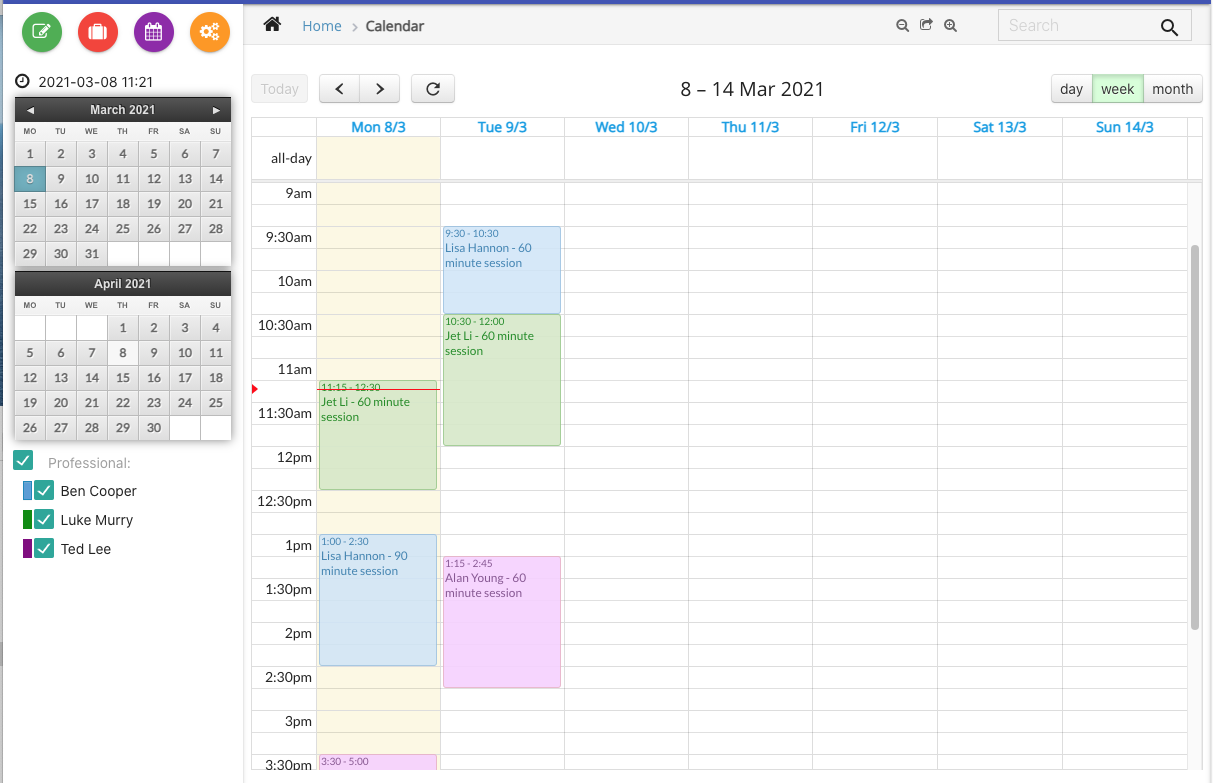
Month view
The booking month view on the calendar is as below:
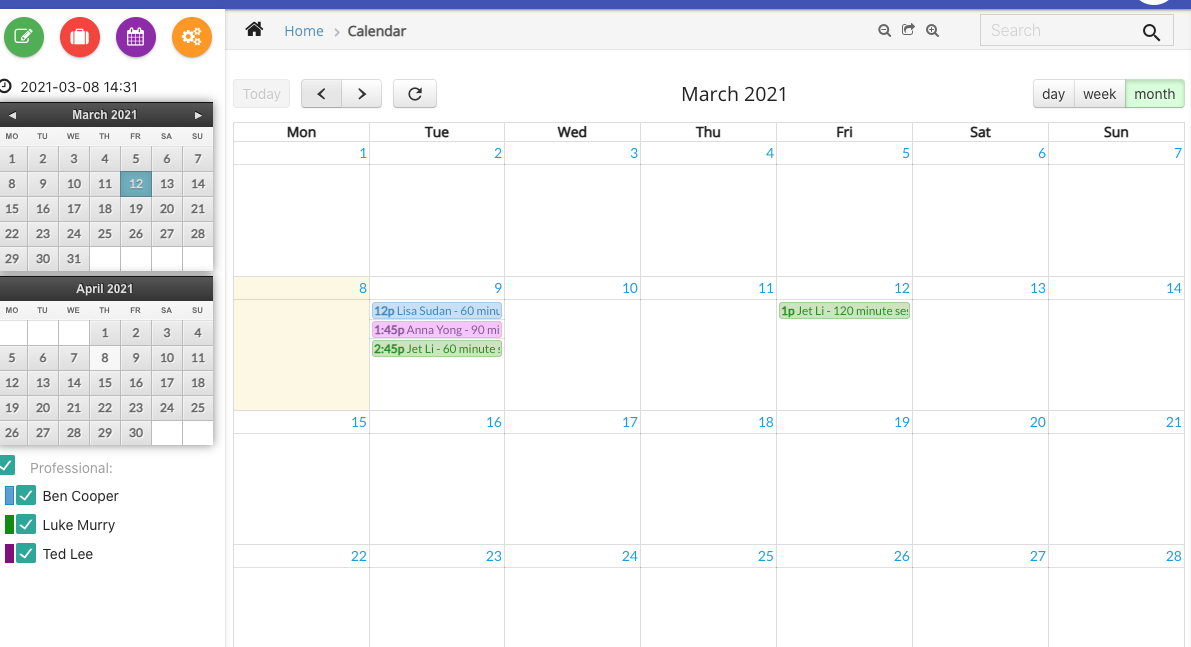
Show appointments in all branches
Branches can be added to practices. Still taking the driving school as an example. Wise Driving (Main Office) has set up a wise Driving Southside as a branch office.
New branch can be set up at Business Profile.
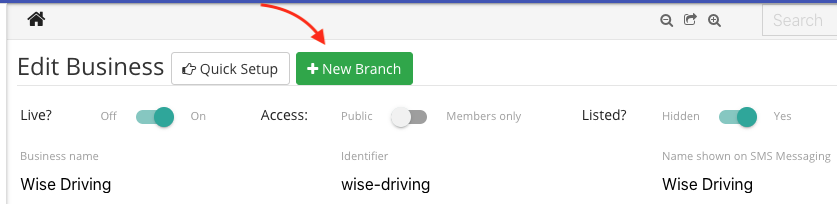
Go to Manage to add or edit resource (Professionals) to assign them to the branch.
At Branch dropdown list, tick one or more choice to assign the resource to the branches.
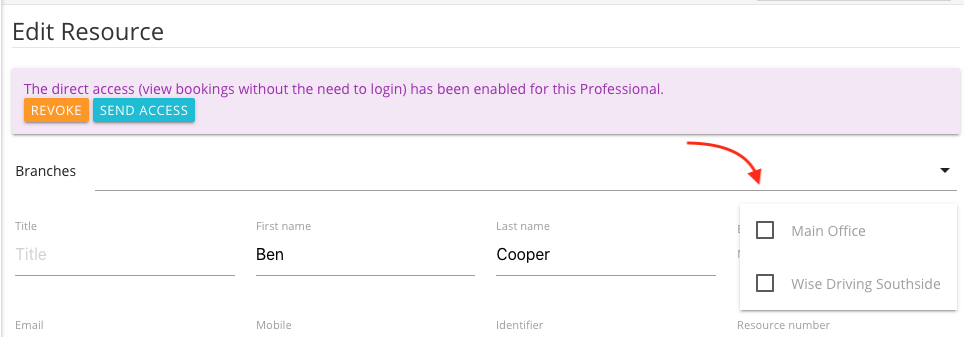
Now we come to the calendar for the new booking, in the new booking window, the top dropdown list is the branch to select.
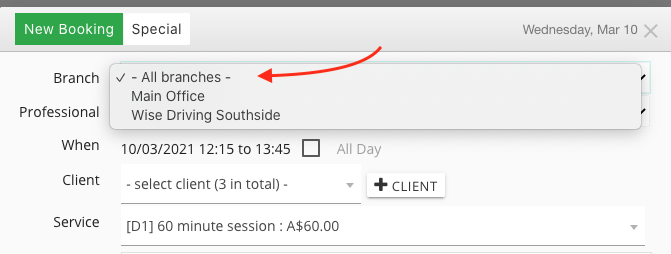
Below the 2 months calendar view, there appears a dropdown list with the choice as:
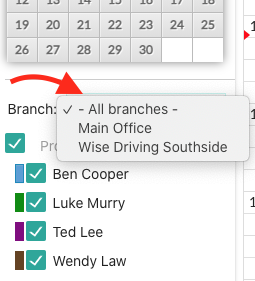 .
.
Show appointments in single branch
After selection, only practitioners in that branch will be shown on calendar.
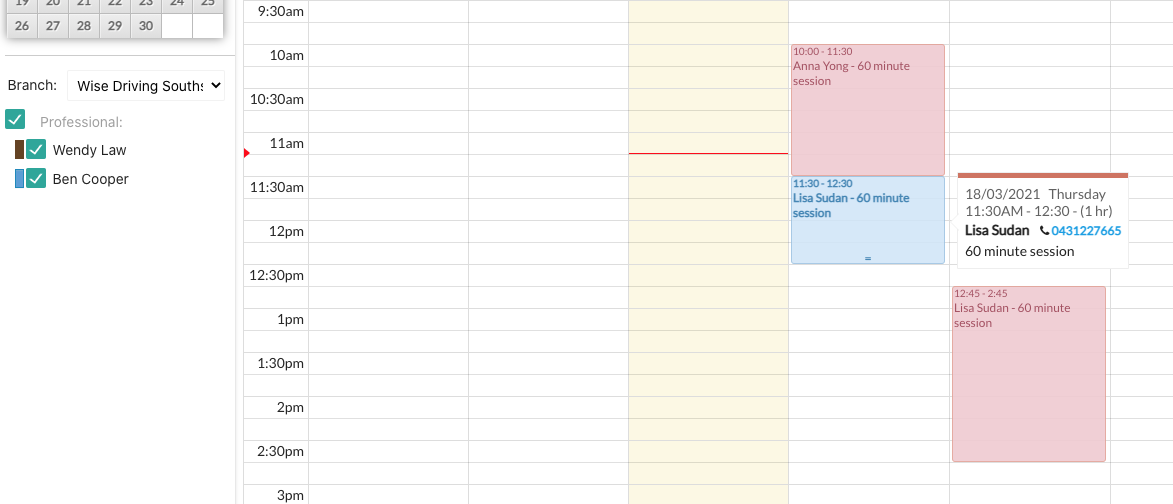
Create New Appointment
Typically a receptionist (or practitioner) creates a new appointment from ‘Day View’ (can be week view as well). Use mouse to select and drag to desired time slot (under a practitioner if in ‘Day view’)
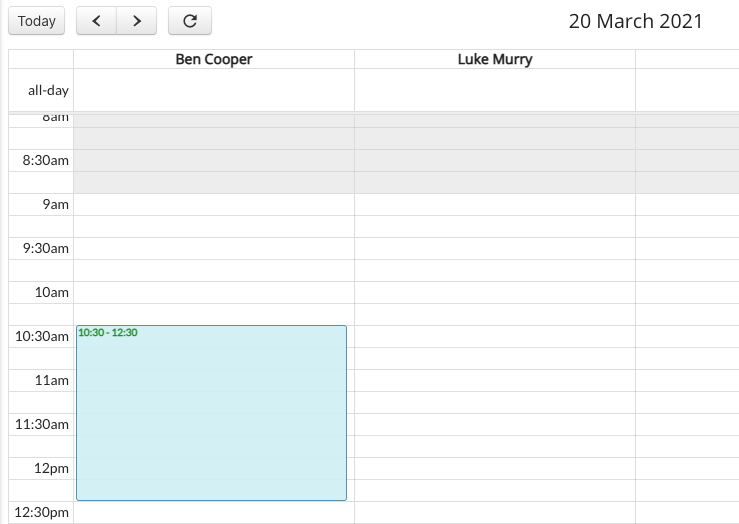 .
.
A pop up window will show.
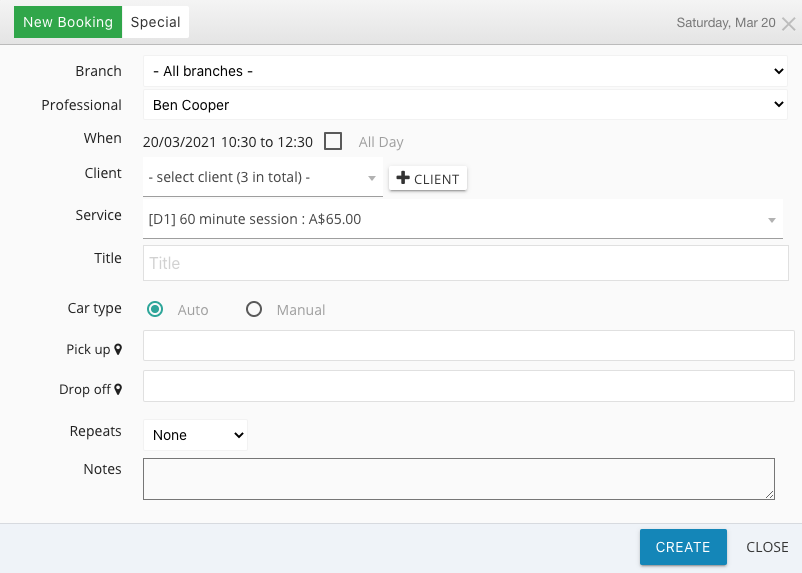 .
.
Select branch, select or add client. select Service (Here it refers to the type and length of driving class ). Car Type, enter Pick up address, select Repeats or leave it as None. Leave notes if needed, click “Create” and a class will be booked.
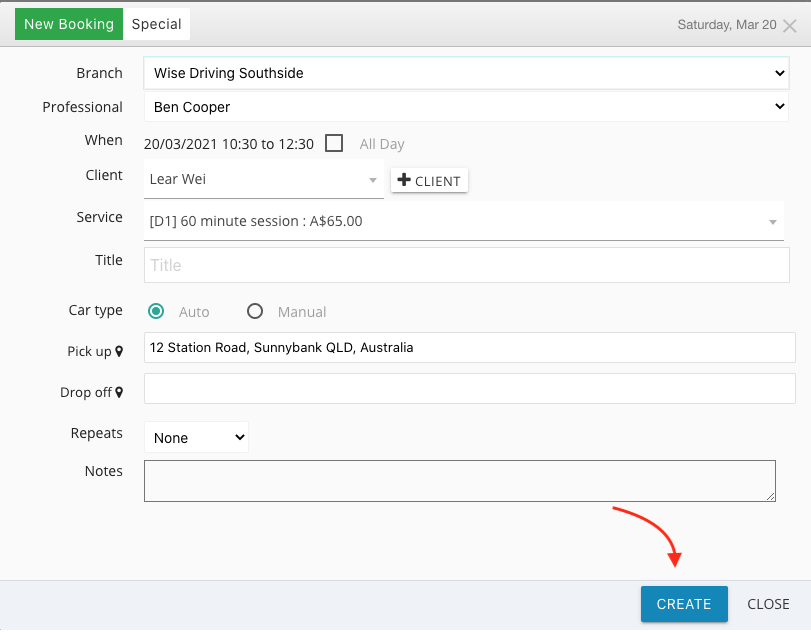
Block time slot
Often, the professionals want to block certain time out. After selecting a time slot (like creating a new appointment), click ‘Special’ tab, mark “Private Appointment” and “Calendar Note”, enter optional title (such as ‘long lunch with friend’), click ‘Create’ button.
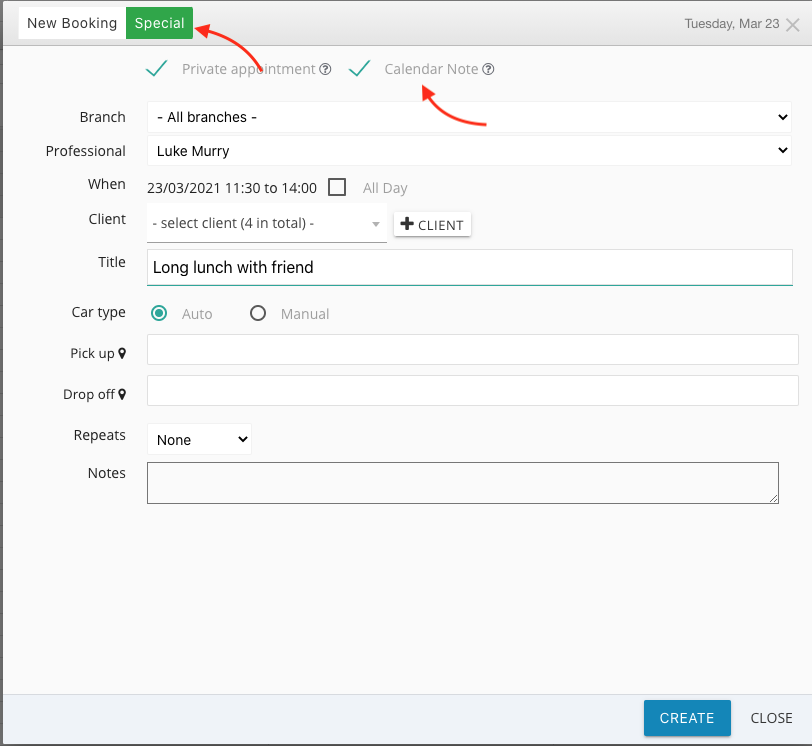
The blocked out time slot is shown on the calendar, marked with note that has been put in “Title”.
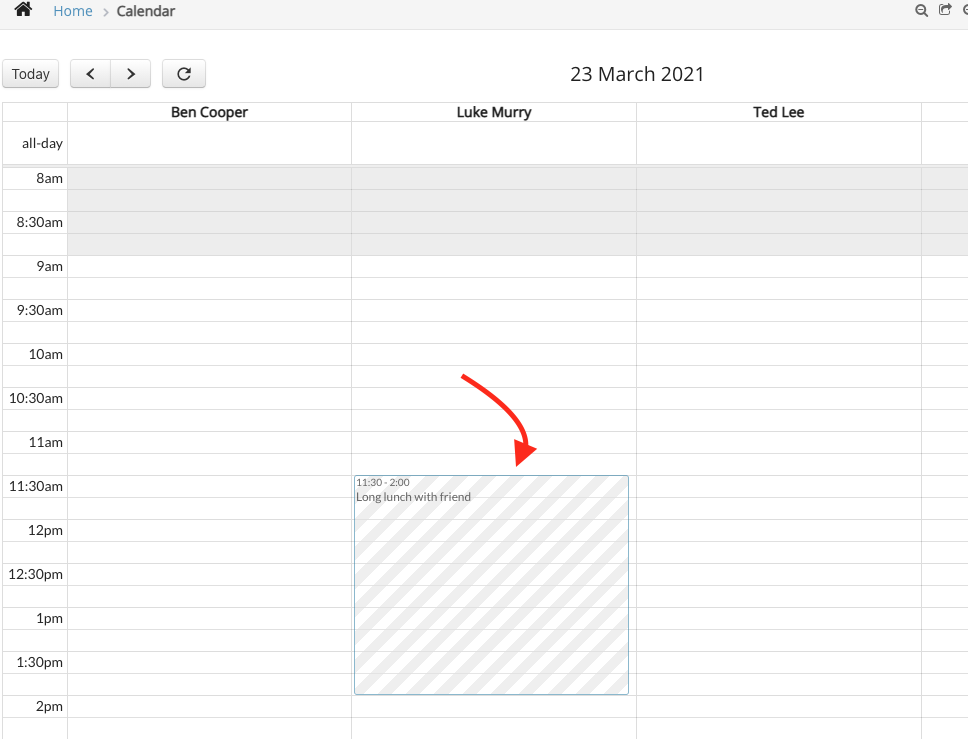 .
.
If the title is not specified, the block time slot shown on calendar will be marked as “unavailable”.
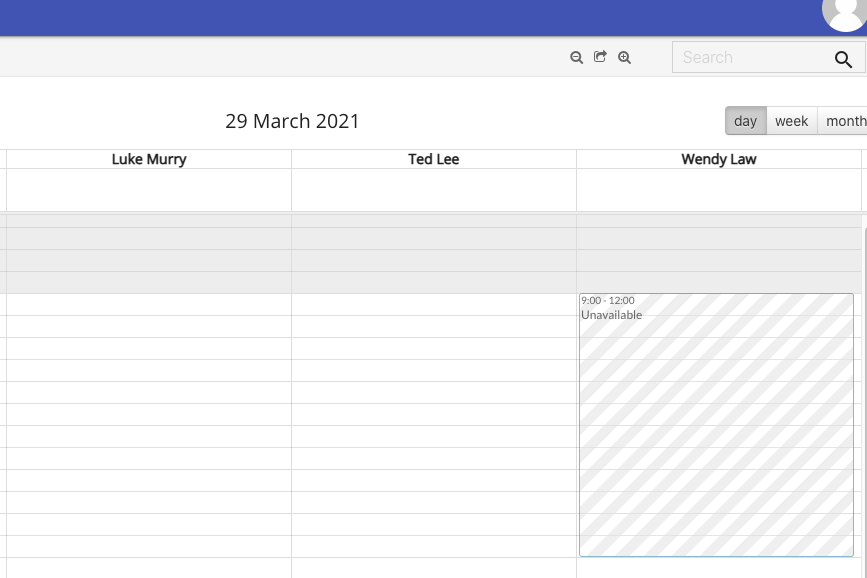
Create recurring appointments
For recurring appointments, select ‘Daily’, ‘Weekly’, “Fornightly”, ‘Monthly’, or ‘Yearly’ in interval drop-down.
Then choose how often in terms of the number of intervals and for how many times.
For example, the above will create 5 appointments every 1 week.
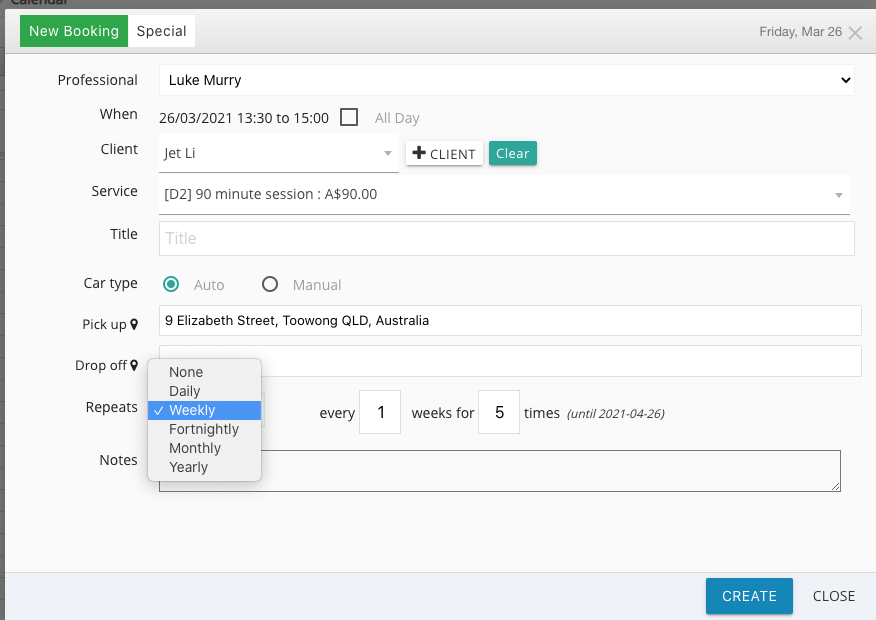
Now the recurring appointments will be shown on the calendar.
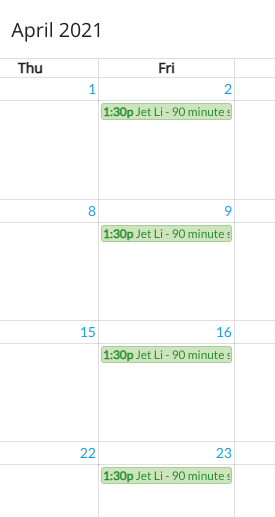
On opening a recurring appointment, receptionists have the option to delete the current one, future ones or all of this kind appointment.
Edit appointment
When edit/cancel the appointment, click on the appointment on the calendar to open it. Here you can edit, move appointment to a different day or time, rebook, confirm, create invoice, mark not attended, cancel and delete appointment.
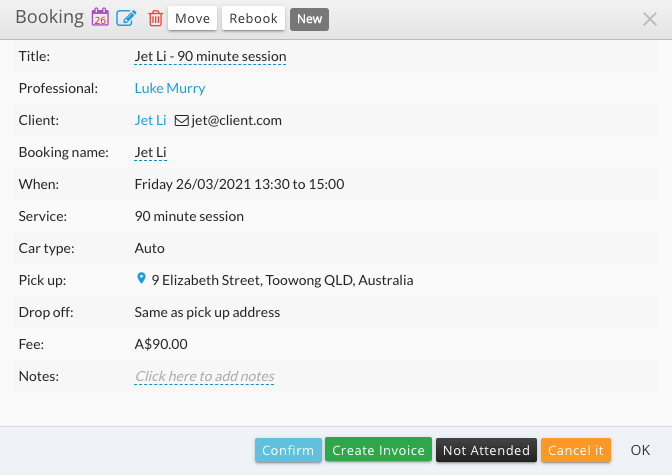 .
.
To add the appointment to the google calendar, click calendar icon on the top of booking window.
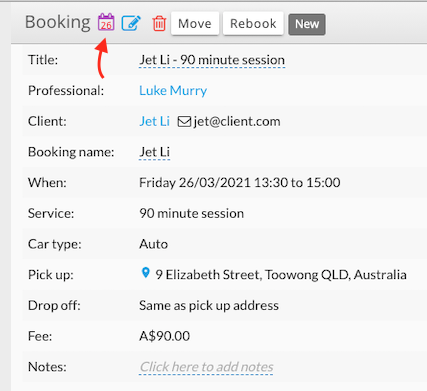
To edit the appointment, click edit icon.
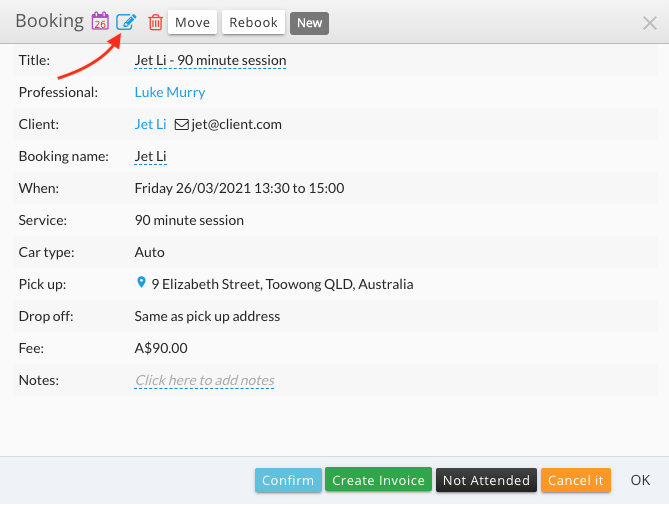
The edit page will open to edit any part as needed.
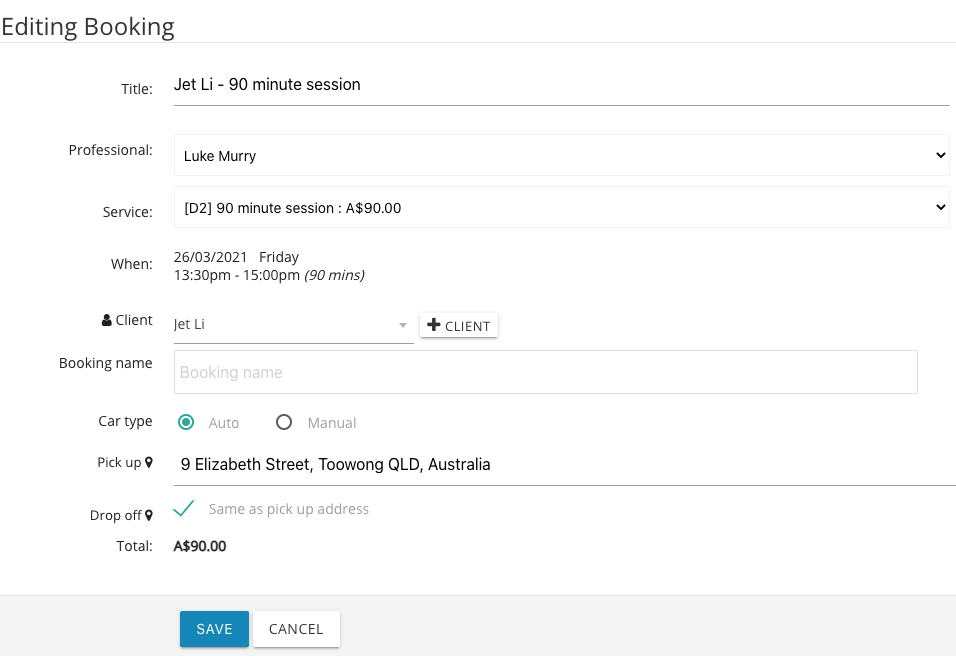
Click “Save” to apply the change, quick and easy.
Cancel appointment
On popup window with appointment details, click “Cancel it” button.
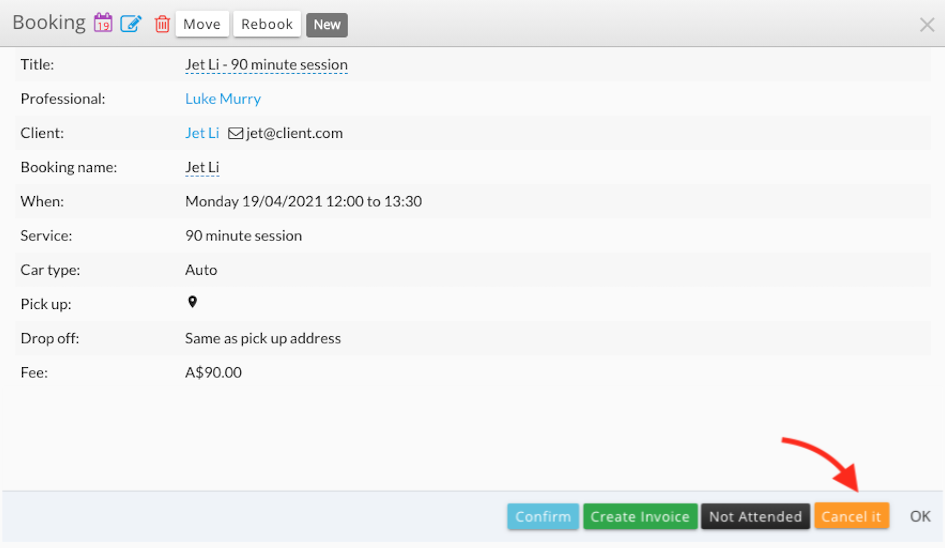
Enter the reason for cancellation and click “Confirm cancellation” button.
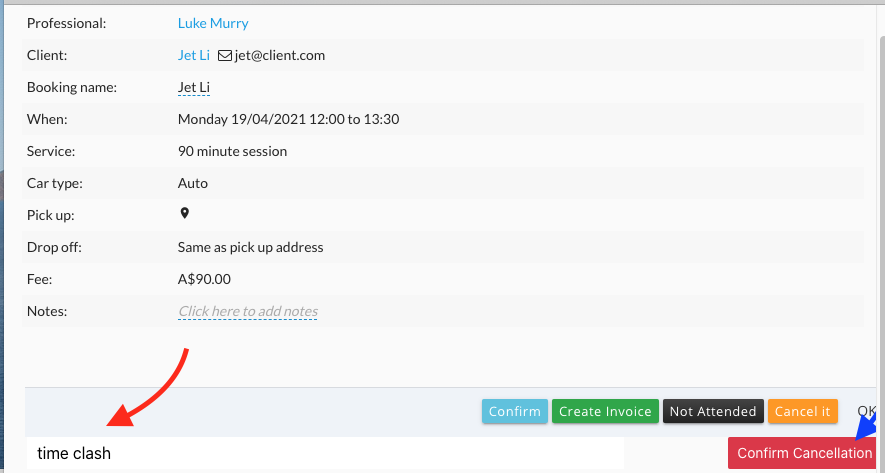
Recording patient not attending the appointment works the same way by clicking “not Attended” button.
Move appointment
You may move the appointment conveniently on calendar to change the booking time or practitioner.
You can simply drag an existing appointment to another time slot or the pracitioner, a dialog will pop up for confirmation.

Or click “Move”, a red tab with brief booking informatiion will appear on the top of the calendar.
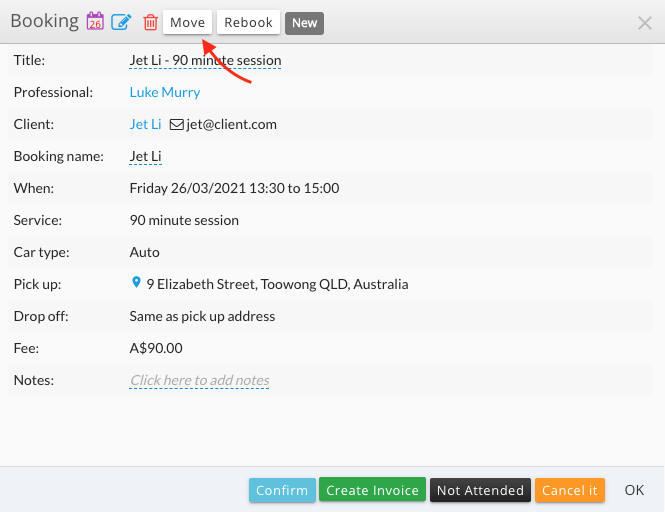
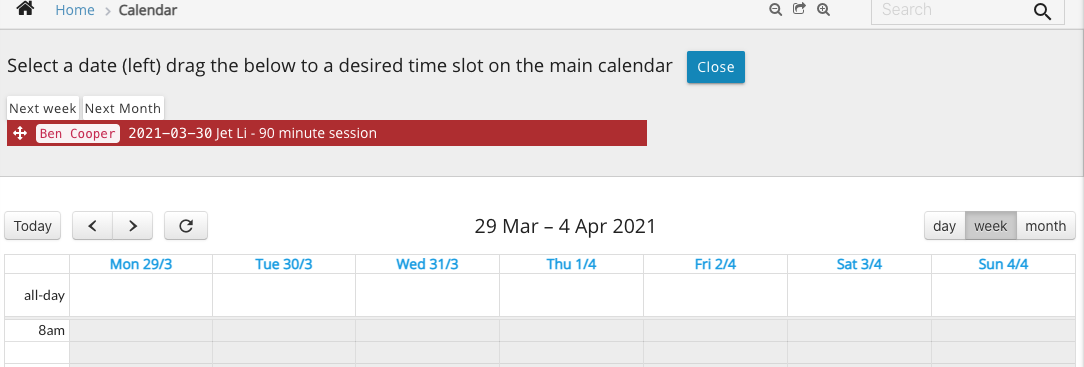
Click “Next week” or “Next month” tab on top of the red tab to change the below calendar to next week or month so it is easier to drag the red tab over.
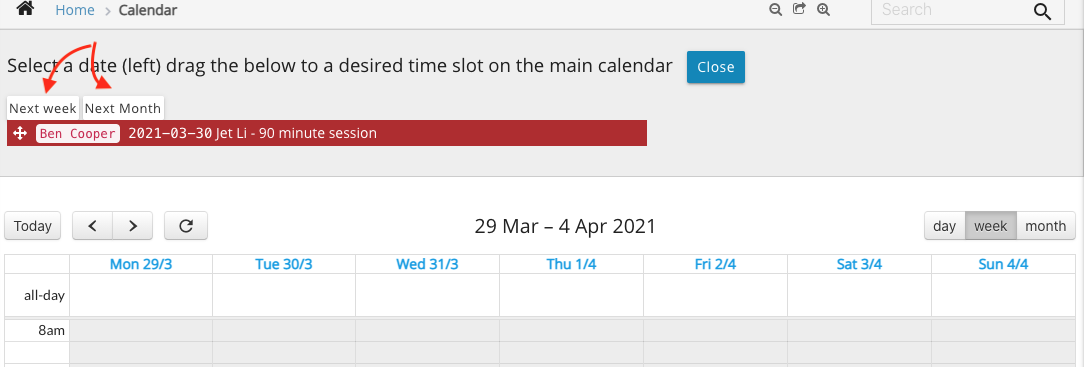 01461 Change the calendar to day view, drag the red tab to the time slot under a practitioner.
01461 Change the calendar to day view, drag the red tab to the time slot under a practitioner.
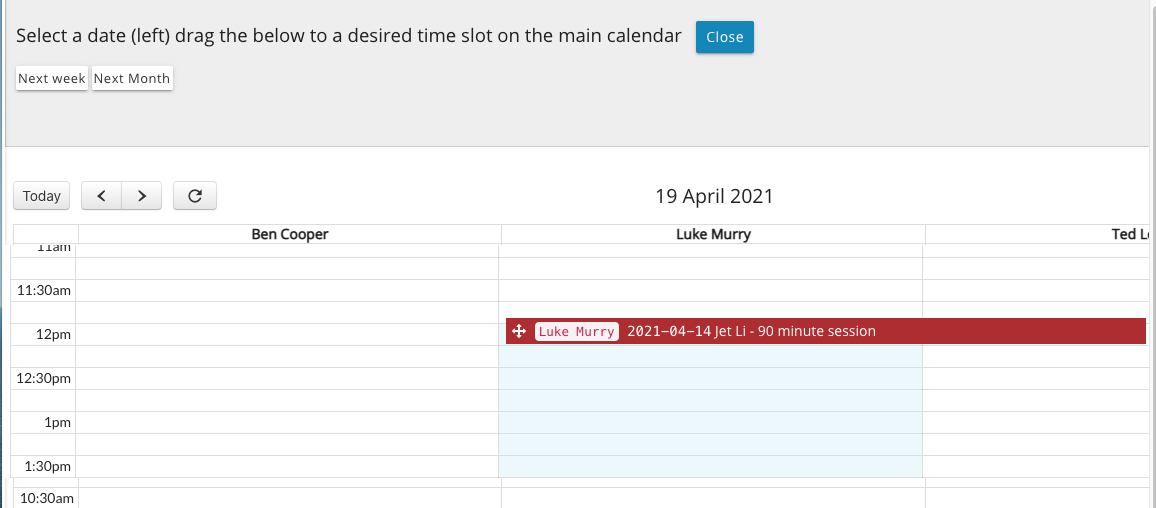
Release mouse, the appointment is now at a different date and time.
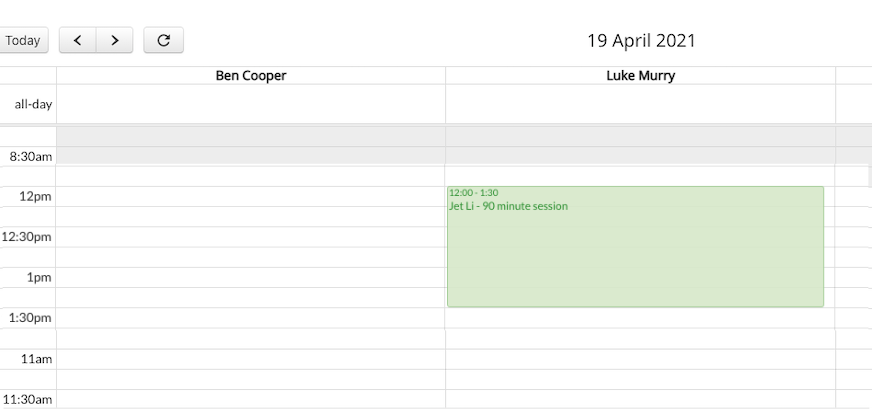
Move appointment (Over a week)
It is fairly common that clients want to change appointment times, such as: “I want to move this week’s consultation to next week, prefer the same time”. As receptionist are required to change the appointment while on the phone with the client, it is important that performing this kind of operation accurately and quickly.
-
Open appointment

-
选择客户要改的日子(查看医生是否有时间)

-
拽到指定时间段

成功后,日历如下

Change appointment duration
Move the mouse to the bottom edge of an appointment until see a down arrow, drag it to change the duration of the appointment.

© 2006 - 2025 AgileWay Pty Ltd. Powered by SiteWise CMS