BuildWise
Continuous Testing Server with Functional UI test execution in parallel
All Platforms
Administration
Access Control
BuildWise server adopts standard user access control: role based authorization.
- Admin - super user: manage preferences, users, suspend/hide/delete build projects, upgrade, …, etc.
- Builder - Trigger a build, view project setting
- Member - Can view project build history, test scripts
- Anonymous - only view project build reports (if the project set publicly visible)
Except Admin, roles are based on projects, i.e., a user have Builder role on Project A cannot trigger a build for Project B. The default login is “admin” with password “buildwise” (after installation), then set up other users.
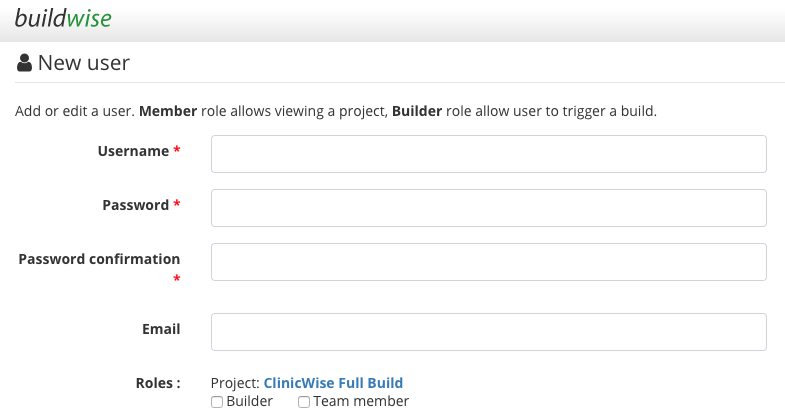
Upgrade BuildWise Server
Self Upgrade
Login as admin, go to Preferences, click “Check updates” button.
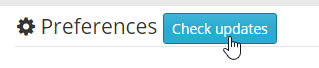
If there is a newer version, click the “Upgrade” button.
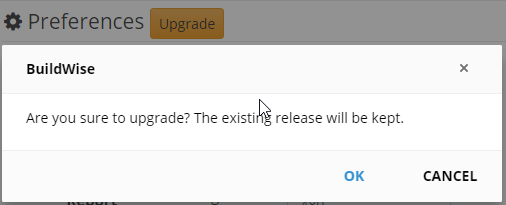
BuildWise will keep current database settings and port number changes. When done, stop (old) BuildWise Server if it is running, double click startup.bat in new BuildWise distribution.
Upgrade manually
Download the latest BuildWise server, copy buildwise-xx-version.zip to C:\agileway folder on the server, and unzip there.
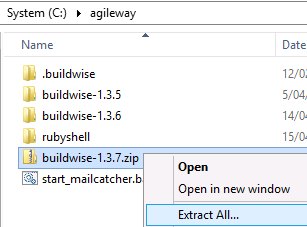
You shall get like below:
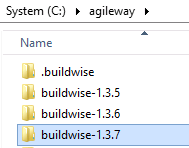
Copy previous version of BuildWise’s
-
config/database.yml, to keep your existing database connection setting. -
startup.bat, only if you changed the port number specified in it (default to 3618)
Hide and show projects
To hide projects, navigate to Admin -> Preferences, click the Suspend button next to the project.
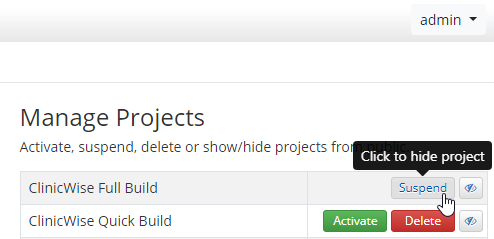
To make a hidden project visible, click Activate button.
Hide projects from public
The previous buttons are for showing/hiding projects for all. If you want to just hide one project from public, i.e. not authenticated to BuildWise server, click the button as below:
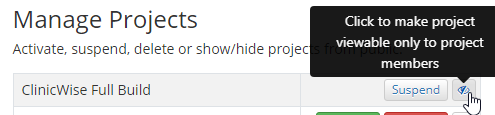
© 2006 - 2026 AgileWay Pty Ltd. Powered by SiteWise CMS